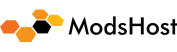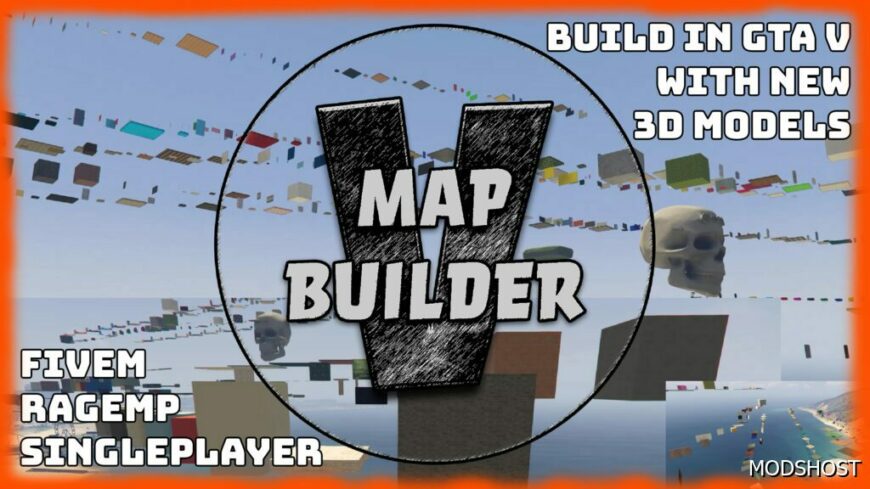Description
Singleplayer, FiveM, & RageMP Compatibility
Map Builder IV – 3D Models Pack (Original)
Includes 670 Custom 3D models
Alternative: Map builder discovery
Map Builder IV: User Guide:Getting Started
Thank you for using Map Builder IV! Here are a few tips for beginners.
Map Builder IV – Beginner Tips:
Creating maps is only supported for Singleplayer. You can load finished YMAP files in custom multiplayer servers.
XML files can be converted to YMAP by using this tool – XML to YMAP download
Additional 3D models are available for patrons.
Map Builder IV – Common User Problems:
Invisible Assets – Causes:
Incorrectly installing Map Builder.
A map that you are trying to use requires additional resource packages.
A map that you are trying to use does NOT have hash codes to asset names conversion in the YMAP file.
A map that you are trying to use does NOT have properly calculated extents or other code in the YMAP file.
Some other modification is interfering with the installation. Mods that change graphics and shaders for example.
OIV Installation Fails – Causes:
You have an invalid file path in your mods folder.
You don’t have enough space on your hard drive.
Your game is still running after closing it. (Rockstar Launcher)
Map Builder IV – Singleplayer
Requirements:
OpenIV
ScriptHookV
ScriptHookV .NET
Placement Editor – (At least one required for using 3D assets)
Map Editor
Menyoo
CodeWalker
Object Spawn Unlocker (Optional: This will unlock additional game objects for Map Editor.)
Important: Install Map Builder IV to singleplayer using the OIV or Manual installation method. Some existing maps may require Map Builder V resource packages. Users can create and play maps in singleplayer mode. Users can only stream finished ymaps in custom servers. If you have any questions ask us in the Discord.
Singleplayer OIV Installation: (Option #1)
Please extract the OIV file from the ZIP folder. (MBIV_Redux.oiv)
Start OpenIV with Edit Mode enabled.
Install OpenIV.asi for first-time use.
Drag the downloaded OIV file into OpenIV. (Do NOT extract manually)
Click Install* in the package installer window.
Select “mods” folder in the next window.
Installed for Singleplayer. Repeat the process for updates and additional resource packs.
Singleplayer Manual Installation: (Option #2)
Install Singleplayer Requirements.
Create file path and copy update.rpf to the mods folder. (GTAV/mods/update/update.rpf)
Extract.
Note: The “custom_maps” DLC is optional to install ymap files to your game.
Place “mapbuilder” and “custom_maps” into the dlcpacks folder. (mods/update/x64/dlcpacks)
Add the following lines to your dlclist.xml (mods/update/update.rpf/common/data)
<Item>dlcpacks:/mapbuilder/</Item>
<Item>dlcpacks:/custom_maps/</Item>
Add the list of objects from “add objects” to ObjectList or PropList
Done.
Notes:
A custom gameconfig, heap adjuster, or packfile limit adjuster may be required if your game crashes.
Install your ymap files to the end of the custom_maps DLC. (Included with Map Builder IV)
All assets are automatically added to the end of your ObjectList or PropList.
What Can Cause My Game To Crash?
Incorrectly installing Map Builder IV.
Using an old game version.
Installing other “dlcpacks” based modifications with Map Builder IV overloads the games available resources.
Installing graphics-based modifications.
Some other modification is interfering with the installation.
Why Are Map Builder IV Assets Invisible?
Incorrectly installing Map Builder resource packs.
A map that you are trying to use requires Map Builder V.
Some other modification is interfering with the installation.
Map Builder IV – FiveM Servers
Important: Map Builder V is recommended for server play. Some existing maps may require one or all of the Map Builder V resource packages. Additionally, Map Builder V is optimized for servers. Users can create and play maps in singleplayer mode. Users can only stream finished ymaps in custom servers. If you have any questions ask us in the Discord.
Server Installation:
Download.
Extract .zip folder.
Create a “resources” folder in your server data root if you do not have one already. (ex: root contains server.cfg)
Add all folders provided to your “resources” folder. (ex: mapbuilder)
Open your “server.cfg” file in your server data root then add the folder names to the start command and save.
[EXAMPLE] – server.cfg
# Only change the IP if you’re using a server with multiple network interfaces, otherwise change the port only.
endpoint_add_tcp “0.0.0.0:30009” endpoint_add_udp “0.0.0.0:30009”
start mapbuilder
start mbmaps
Restart your server to begin streaming 3D assets.
Done. Reinstall after each Map Builder IV update.
Important Installation Notes!
Invisible assets – Installing resource packs incorrectly / Missing required resource packs for the map / ymap file failed to convert the hash code to the name of the assets.
Map Builder IV – RageMP Servers
Server Installation:
Use the Manual Install option for singleplayer. (mapbuilder)
Extract .zip folder.
Open your “client_packages” folder and create the “dlcpacks” file path if you have not already.
File Path: (server-files/client_packages/game_resources/dlcpacks)
Place “mapbuilder” and “custom_maps” into the dlcpacks folder.
Done. Reinstall after each Map Builder IV update.
Note: Optionally load YMAP files into your RageMP server using the “custom_maps” DLC.
Uninstall Map Builder IV
OIV Uninstall Tool – Singleplayer: (Option #1)
Download OIV removal tool and extract .zip folder. (Removal_Tool_V2.oiv)
Start OpenIV with Edit Mode enabled.
Install OpenIV.asi for first-time use.
Drag the downloaded OIV file into OpenIV. (Do NOT extract manually)
Click Install* in the package installer window.
Select “mods” folder in the next window.
Uninstalled for Singleplayer.
Uninstall Map Builder IV Manually – Singleplayer: (Option #2)
Remove the following line from your dlclist.xml (mods/update/update.rpf/common/data)
<Item>dlcpacks:/mapbuilder/</Item>
<Item>dlcpacks:/custom_maps/</Item>
Delete “mapbuilder” and “custom_maps” from the dlcpacks folder. (mods/update/x64/dlcpacks)
Done.
Uninstall Map Builder IV Server Resources – Servers: (Option #3)
Open your servers “resources” folder.
Delete Map Builder resource folders. (mapbuilder)
Open your “server.cfg” file then delete the Map Builder start commands for the folder names and save.
[EXAMPLE] – server.cfg
# Only change the IP if you’re using a server with multiple network interfaces, otherwise change the port only.
endpoint_add_tcp “0.0.0.0:30009” endpoint_add_udp “0.0.0.0:30009”
start mapbuilder <-DELETE THIS
start mbmaps <-DELETE THIS
Uninstalled for Servers.
Uninstall Tool
Using Placement Editors
Map Builder is a tool for creating beautiful maps. It’s up to the artist to make something incredible. Here are the basics for using each verified placement editor.
Map Editor Tutorial
Start GTA V – (game starts)
Press “F7” or “R3 + LB” – (menu opens)
Select “Enter Map Editor” – (activates map editor camera)
Press “F” or “Y” – (opens props menu)
Scroll to the bottom of the list – (map builder assets are added to the bottom)
Check if props load into the game – (make sure assets are valid)
Ready!
Menyoo Tutorial
Find Prop List – (GTA V main folder > menyooStuff > PropList.txt)
Locate Map Builder props – (located at the end of the PropList.txt)
Start GTA V – (game starts)
Press “F8” or “RB + Left” – (menu opens)
Select “Object Spooner” – (opens editor menu)
Activate “Spooner Mode” – (activates menyoo camera)
Select “Spawn Entity Into World” – (opens entity type menu)
Select “Object” – (opens object menu)
Select “SEARCH” – (opens search)
Type in the Map Builder prop of choice – (name needs to be exact to work)
Check if prop loads into the game – (make sure prop is visible and valid)
Note: You can create a favorites list to avoid retyping in the search.
Ready!
CodeWalker Tutorial
Start CodeWalker
Click “<<” at the top right – (menu opens)
Select “enable mods” and “enable dlc” checkbox – (prepares dlc activation)
Select each of the Map Builder resources as the “dlc level” – (activates dlc props)
Press “T” to toggle toolbar – (toolbar opens)
Open “project window” from the toolbar – (project window opens)
Select “file / new / ymap file” from project window – (activates new map)
Click “add entity” from the toolbar
Type the name of a prop into “archetype” space – (name needs to be exact to work)
Note: Refer to ObjectList for 3D Models (GTA V main folder > scripts > ObjectList.ini)
Note: Map Builder props are located at the end of ObjectList.ini
Note: If models are invisible go to options in right side toolbar and enable “Show proxies”
Ready!
Map Builder IV – Hash Codes to Asset Names (YMAP Files)
Sometimes the XML to YMAP coverter tool doesn’t convert Map Builder IV assets properly. If Map Builder IV assets are invisible after converting from XML to YMAP use this guide to fix the problem.
Start OpenIV
Open your YMAP in OpenIV edit mode.
Search the “<archetypeName></archetypeName>” for hash code errors. (ex: 0x66B0B56F)
Replace any hash codes with the correct asset name. (ex: mbp3_plank_old_2x2b_floor3)
Tips:
Use the Map Builder Hash Key to find the asset names for the hash codes. (download below)
Use a text editor such as Notepad++ to find hash codes quickly using the “Find” function.
HASH KEY
Changelog:
v1.00 : Map Builder Silver (New Version)
- Remastered all objects
- Normal and parallax texture mapping
- Advanced collision effects (bullet holes / tire marks / friction settings / etc.)
- Optimized file size
- FiveM version included
- Installation instructions for Singleplayer, FiveM, and RageMP
⭐ Popular Mod! More than 3510 downloads in total!
Author: OmegaKingStudios
Download mod
MB_Hash_Key.zip (29 KB) Safe to download: Check MBV_Uninstall_Tool.zip (8 KB) Safe to download: Check MapBuilderIVRedux.zip (265 MB) Safe to download: Check MBIV_Redux_4.1.zip (797 MB) mapbuilder_silver_1.00.zip (371 MB) Safe to download: CheckDiscover Mods Loved by Other Gamers!
Share Your Gameplay!
Submit a screenshot of this mod!
Submit a YouTube video.