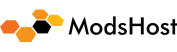Description
This is a mod that disables the sim to use the Generic Traffic model to be used for populating the aircraft and to be used as moving Traffic.
Instead, this mod will force the sim to use the Asobo A320 aircraft to become the Generic Traffic. So if you do not have a matching aircraft model, the sim will use the A320 model by default.
The purpose for this is so that you can use your own A320 liveries to be used as a traffic, provided that the livery you have has a matching ICAO airline code that the Live traffic will use. It will also help to make your airports more immersive by removing the low-poly aircrafts and the generic liveries.
Features:
All default Generic Traffic: Quad Engine Airliners, Twin Engine Airliner, Private Jet, GA aircrafts will now stop spawning at gates and some parking spots.
If you don’t have a matching model, Live Traffic will no longer use the Generic Traffic models above.
Instead Live Traffic will start using the Asobo A320 model for traffic that doesn’t have a matching model.
Default A320 Air Traffic Livery (the plain white/green, yellow, etc) will be replaced with the three major Airline Alliances: Star Alliance, Oneworld and SkyTeam. No more plain liveries at the gates and parking spots.
If you have a A320 Liveries setup for AI Traffic and has a matching ICAO, the sim will use that livery for the traffic (Livery not included).
If the Live Traffic does not have a matching ICAO code with an A320 livery in your collection, it will randomly use the default Alliance liveries above.
Recommended Configuration:
It’s recommended to go to your General Options -> Traffic and make some adjustments.
Ground Aircraft Slider can be adjusted accordingly, the higher the slider value the more A320s will spawn to your airports parking spots and gates. I recommend this to be set to 100 as thats what I use for the screenshots.
Set AI Traffic to use Generic. This will force the sim to always use the A320 as Live Traffic. This is not mandatory since the sim will always use the A320 as generic anyway when there’s no matching traffic model, but it’s recommended if you don’t want to see plain 747 or other aircrafts spawn as traffic which could also affect FPS performance when aircraft that’s not designed with AirTraffic in mind to be used as such.
Set the Traffic Variety to Ultra if you want the sim to use a lot more liveries in your collection as the ground aircraft.
Installation:
Make sure you have the Default Asobo A320 installed from the Content Manager
Extract the folders contained within this mod to the Official Folder and replace all 24 files when asked.
Default Installation Path:
These are the default installation path for each respective store version. This won’t apply if you install your MSFS to a custom drivefolder. If that’s the case, you need to find it yourself.
Steam Version:
C:Users(UserName)AppDataRoamingMicrosoft Flight SimulatorPackagesOfficialSteam
Microsoft OneStore Version:
C:Users(UserName)AppDataLocalPackagesMicrosoft.FlightSimulatorLocalCachePackagesOfficialOneStore
Uninstallation:
Backup files are included in this mod, you can download the backup files that’s based on version 1.19.9.0 and do the same installation process as above.
For A320 Livery Creators:
If you include an AI Traffic model.cfg and a separate FLTSIM entry with isAirTraffic=1. Make sure you have a matching ICAO airline code. This will help other people downloading your livery to also be used as an AI traffic that will work with this mod. As this mod will force everyone to have the A320 as AirTraffic, and the sim will use your livery for AirTraffic that uses the same matching ICAO code. See the section below for known issue when it comes to AI AirTraffic livery.
Known Issues:
When you have a matching ICAO code livery with the livetraffic, the livery loaded correctly, but sometimes the engine sound is missing from the live traffic. This is usually caused by a broken Sound reference from your livery for the traffic. This can be solved by adding the soundai folder from the official Asobo A320 folder and bring it to the livery’s folder, and point the aircraft.cfg to reference the soundai folder.
If you have AI Traffic model addons in the community folder, that will still take precedence. So you can still keep the community AI traffic models addon if you still want to use it, and this mod will take care of the gaps instead. Or if you want to use this tweak to its full potential, then you will need to remove the AI Traffic model addons that you use from the community folder.
Credits:
n0k3 for the China Eastern Skyteam silver livery
Miggle for the Star Alliance Livery Megapack
CraftDesigns for the American Airlines Oneworld Livery
Author: Neo4316
How to install this mod (Full installation guide)
- Download the mod (ModsHost download guide).
- Find the Community folder on your computer
- Windows – C:/Users/[Computer Name]/AppData/Local/Packages/Microsoft.FlightSimulator_8wekyb3d8bbwe/LocalCache/Packages/Community
- Steam – C:/Users/[Computer Name]/AppData/Local/Packages/Microsoft.FlightDashboard_8wekyb3d8bbwe/LocalCache/Packages/Community
- Copy the downloaded file to your Community folder like this: /Community/[MOD FOLDER]/[MOD FILES]
- Launch the game and enjoy your mod!
Problems? Let us know in the comments! Your feedback helps modders improve the mod. Also, be sure to check the comments section - other players may have already shared solutions to common issues.
Share Your Gameplay!
Submit a screenshot of this mod!
Submit a YouTube video.