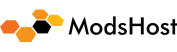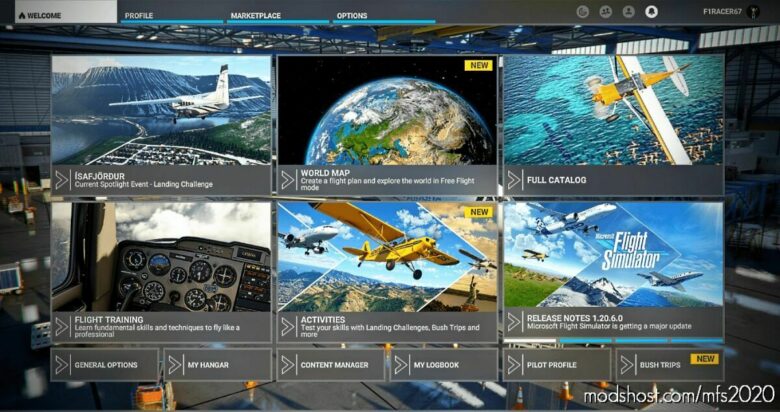Description
Welcome to MSFS Modern UI Modification
After 6 months of work, I present you today the MSFS Modern UI Modification for FS 2020.
The MSFS Modern UI gives the simulator an even more modern look and also brings a whole bunch of useful changes.
Compatibility
MSFS Modern UI is available with the latest update (v1.20.6.0), both in MS Store – and Steam version and for all language versions.
Let’s talk about the changes that the modification brings to you.
Starting the simulation and loading screens
When starting the simulation, after checking for updates, a uniform splash screen is now displayed until the main menu loads. The overlays of the World Updates are no longer displayed.
In the simulator itself, now completely new loading screens are displayed, from modifications of aircraft
The redesigned main menu
The core of the modification, is the completely redesigned main menu. Here the display of the graphics was improved or replaced by new ones. But more important is that you can now reach all important settings directly and without detours.
These include the MS Store, the General settings, the Content Manager, the Pilot Profile, the Current Landing Challenge, the Hangar, the Logbook and the Bushtrips – everything is now just a mouse click away.
Of course, you can still use the menu navigation in the upper main menu as usual.
Even more useful changes – here they come
semi-transparent display for the designation of parking positions, runways, gates etc. on the world map, facilitating the composition of your flights
larger display of thumbnails for the aircraft liveries in the hanger
the toolbar at the top of the screen in the simulator is now also displayed semi-transparent, the annoying activation arrow is completely removed and the response time for showing and hiding the toolbar is significantly reduced
A bonus at the end
And last but not least there is a little bonus for you.
In the weather settings for your flights, I have added 12 new weather presets. From fair weather flights, to icy snow landscapes, to flights through thunderstorm cells, there should be something for everyone.
The weather presets are primarily suitable for VFR flight. Visually, there are still new graphics for the weather in the selection menu to match.
Please also read the notes in the installation instructions for the modification.
Installing the MSFS Modern UI Mod
After downloading, first unzip the “Install WM Modern UI.zip” file.
Now copy the complete folder “wingman-FS2020 Modern UI” into the community directory of MSFS 2020.
For all players who use English as their native language, the installation is now complete.
Installing the weather presets in another language
The names of the weather profiles in the selection menu are in English by default.
If you want to have the names displayed in another language (German, English, French and Spanish are available), proceed as follows.
First install the FS2020 Modern UI Mod as described above.
Now open the folder “Weather-Language” and then the folder with the language of your choice.
Copy the complete folder “WeatherPresets” into the folder “wingman-FS2020 Modern UI” in your community directory and confirm the overwrite – done.
I wish you a lot of fun with the FS2020 Modern UI Mod and a good flight at any time.
Authors: f1pole
How to install this mod (Full installation guide)
- Download the mod (ModsHost download guide).
- Find the Community folder on your computer
- Windows – C:/Users/[Computer Name]/AppData/Local/Packages/Microsoft.FlightSimulator_8wekyb3d8bbwe/LocalCache/Packages/Community
- Steam – C:/Users/[Computer Name]/AppData/Local/Packages/Microsoft.FlightDashboard_8wekyb3d8bbwe/LocalCache/Packages/Community
- Copy the downloaded file to your Community folder like this: /Community/[MOD FOLDER]/[MOD FILES]
- Launch the game and enjoy your mod!
Problems? Let us know in the comments! Your feedback helps modders improve the mod. Also, be sure to check the comments section - other players may have already shared solutions to common issues.
Download mod
Install_WM_Modern_UI_a3QEk.zipShare Your Gameplay!
Submit a screenshot of this mod!
Submit a YouTube video.