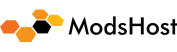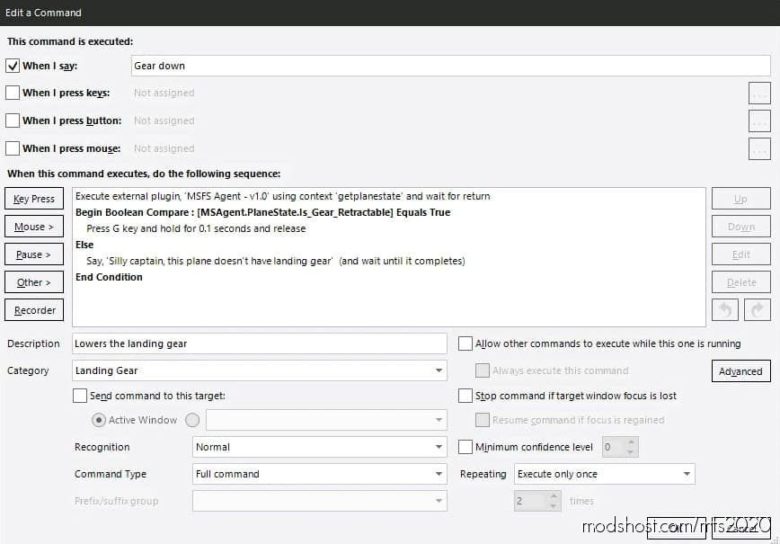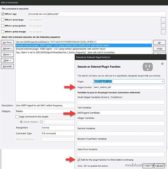Description
If you use Voice Attack to do voice control for MSFS, this free plug-in will give you the ability to trigger additional actions (i.e. set the radio frequency) in Microsoft Flight Simulator 2020 as well as get game state information back (i.e. status of landing gear).
Using the variables, you can do conditional logic (i.e. if “Sim_On_Ground” don’t allow landing gear up, etc.) or include additional information in spoken text (i.e. if “Local_Time” is > 5pm say “Good evening” else “Good day”).
My favorite is being able to say “Nav1 at 120.5” to set the radio without having to reach for the mouse or mess with the keyboard, especially in VR.
Features
Ability to set COM, NAV, and ADF Radios (active and standby)
Ability to set most Autopilot functions: Heading, Vertical Speed, Altitude, Air Speed, …
Ability to set the Transponder code
Ability to toggle each of the different types of lights: Nav, Beacon, Strobes, Cabin, Taxi, Landing, …
Extracts 50+ sim data points into Voice Attack variables
Dependencies
Microsoft Flight Simulator 2020 (any version)
SimConnect (already included in the project, no install needed by you)
Voice Attack 64-bit (free or paid) – required because SimConnect only comes in 64-bit
Microsoft Flight Simulator 2020 users who want to use Voice Attack commands to control things they can’t already do with keyboard commands (i.e. set a radio frequency). It’s even more useful now that MSFS supports VR ????
Getting setup
Ensure you have the 64-bit version of Voice Attack installed (check the window title in the Options window)
Extract the zip file and copy the MSFSAgent folder to your Voice Attack “apps” folder (i.e. C:Program FilesVoice AttackappsMSFSAgent)
Important: it must be in its own folder in the apps directory (i.e. Voice Attack/apps/MSFSAgent/ not Voice Attack/apps/)
Ensure “Enable Plug-in Support” is enabled in Voice Attack (go to Options (wrench icon) > General)
In the profiles where you want to use the agent, add a Voice Attack command for “MSFS Agent”. If the agent doesn’t see this command, it won’t do anything. This is to prevent the agent using cycles on profiles it’s not needed on.
Restart Voice Attack And You Should Be Good To Go!
Optional: Import the example profile
In the zip file, there is an example Voice Attack profile (.vap file) with commands for setting radios and using the variables. You can copy these commands into your existing profiles if you want or extend the example.
How to use
The detailed list of events and variables available + how to use them is maintained on the project’s Github page
Are you new or just getting started with Voice Attack?
I highly recommend checking out the Virtual Voyagers Immersive Aviation video. He has a profile you can download that has pretty much every voice command you can imagine for MSFS. You can use my plugin and profile to extend him to cover the radios, etc.
Author: VileIntent604
How to install this mod (Full installation guide)
- Download the mod (ModsHost download guide).
- Find the Community folder on your computer
- Windows – C:/Users/[Computer Name]/AppData/Local/Packages/Microsoft.FlightSimulator_8wekyb3d8bbwe/LocalCache/Packages/Community
- Steam – C:/Users/[Computer Name]/AppData/Local/Packages/Microsoft.FlightDashboard_8wekyb3d8bbwe/LocalCache/Packages/Community
- Copy the downloaded file to your Community folder like this: /Community/[MOD FOLDER]/[MOD FILES]
- Launch the game and enjoy your mod!
Problems? Let us know in the comments! Your feedback helps modders improve the mod. Also, be sure to check the comments section - other players may have already shared solutions to common issues.
Share Your Gameplay!
Submit a screenshot of this mod!
Submit a YouTube video.