When it comes to installing mods in your Sims 4 game, the process can go from intimidating to overwhelming in no time. There are several things that you need to know before installing mods in your game such as knowing where the items are placed and determining what should be done when your custom content gives up. It can be very tricky, especially for a beginner who still needs to learn a lot. With that said, here’s a not-so-techie guide for downloading, installing, and troubleshooting Sims 4 mods.
Knowing the Perquisites – What To Do Before We Begin?
Sure installing personalized content in your favorite Sims 4 game sounds exciting, but you still need to make sure that it’s updated with all the recent patches. If you haven’t updated your game yet, then connect to the internet, and launch your Game Library to update it.
Additionally, when you download custom content for the first time, you may notice that there are a lot of files with extensions like .rar .zip, and .7z. Mod owners compress the mods before uploading them on websites and forums that you need to install in your game.
However, you don’t just have to copy-paste these files into your sims 4 game folder. There’s a specific tool that you need to extract the original content inside these files, such as WinRAR – the software for which nobody pays. Once you’ve extracted the files successfully, follow the steps below to install these mods:
Turn On Mod Feature in Your Sims 4 Game
The developers of Sims 4 have offered a default mods feature in their game. Although they’re kept disabled by general settings, you can easily turn this feature on, just like you make other changes in the game such as changing the keyboard layout.
To enable it, all you need to do is click on the menu button located at the top-right corner, and choose the option named Game Options. In this section, you’ll find a checkbox labeled “Enable Custom Content and Mods” among other options related to your gameplay that start working after a restart.
Tip by @MADPROFGLINT: You have to run the game at least once before it will create the mods folder. It’ll be in your %user%\documents\Electronic Arts\The Sims 4\ folder.
Download the Desired Mods
After patching your game properly, downloading an extraction tool, and enabling the mods feature, you may proceed to download Sims 4 mods. Here are a couple of popular mods available that enhance your game experience even more.
Eyeshadow N240 V1 Matte Version
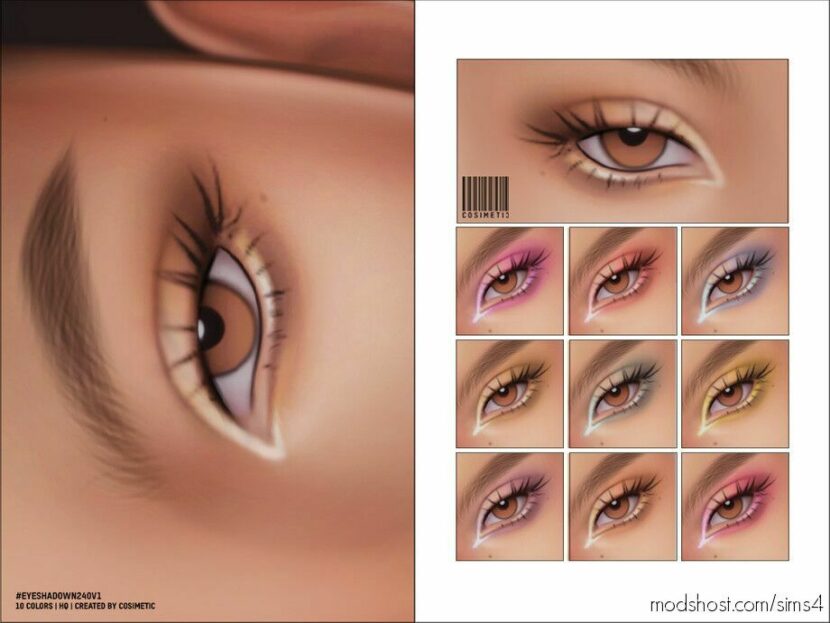
Female 10 Swatches 10 Custom thumbnail You can find it in the makeup category Recoloring Allowed: No ⭐ Popular Mod! More than 1640 downloads this week!👍 Someone liked this mod 4 days ago!
More Columns in CAS
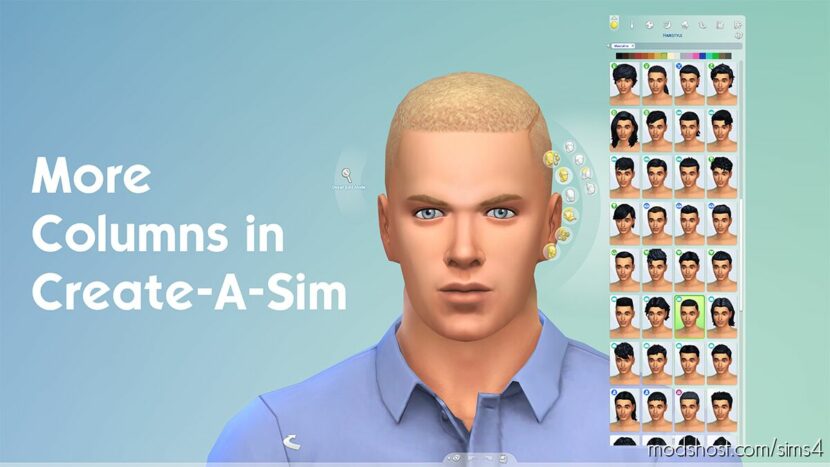
This mod increases the number of columns of the catalog panel in CAS. Three flavors of the mod are available: 3 columns, 4 columns, and 5 columns. Warning If your game’s resolution is too low, it might not have enough space for all columns to show. The 3-column flavor is not recommended if your resolution ...
Winter Holidays 2024 – Metallic Midi Dress

New Mesh Swatches HQ ⭐ Popular Mod! More than 1080 downloads this week!👍 Someone liked this mod 16 hours ago!
Goth – NEW Wave Posters
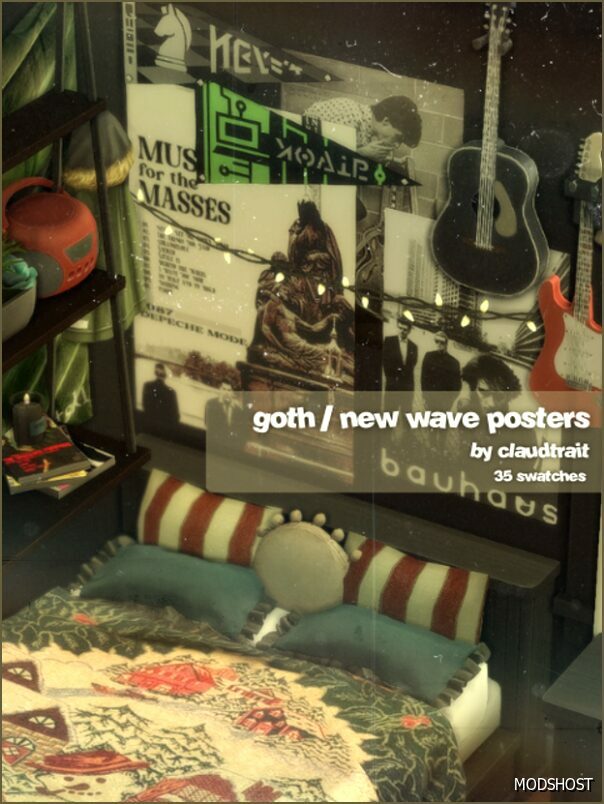
claudtrait #decorative #paintings ⭐ Popular Mod! More than 950 downloads this week!👍 Someone liked this mod 1 day ago!
Judy Natural Lipstick
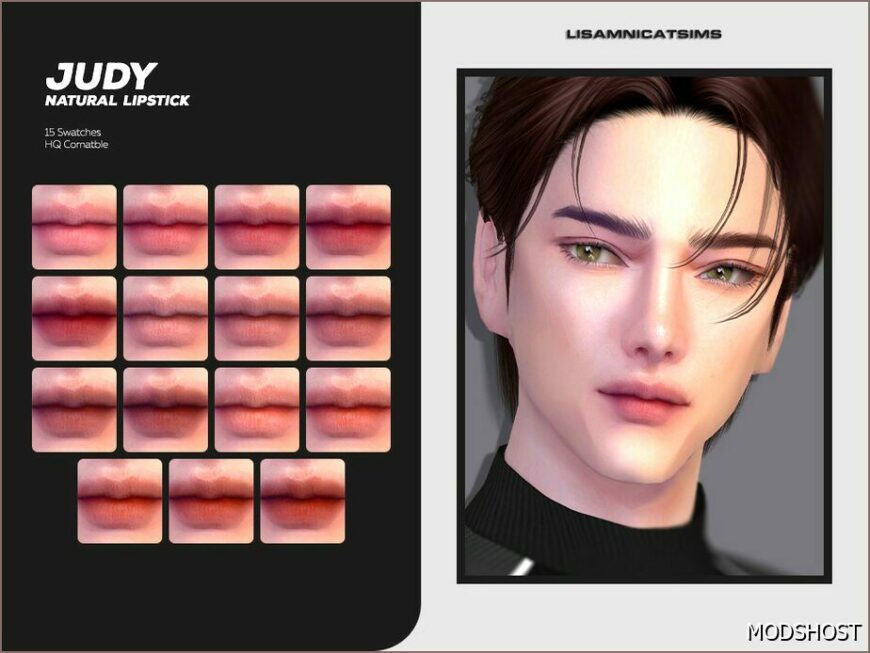
Lipstick category HQ compatible 15 swatches All Skin Recoloring not allowed ⭐ Popular Mod! More than 790 downloads this week!👍 Someone liked this mod 2 days ago!
Once the item is downloaded, you need to right-click on it and choose the “Open Folder Location” option. When the folder opens in the file manager, you need to right-click on the mod and extract it to your desired location.
Install the Mod in Your Game
When you extract the mod file, it will make a folder with all the required files in it. When you open this folder, you’ll see files with .package, .ts4script, and .bpi extensions. Choose the .package file and move it to the mod folder of your Sims 4 game, located in the Documents directory (make sure you start the game at least once).
Conclusion
With these three easy steps, you can easily install mods in your Sims 4 game. Before installing any mod in your game, make sure you take a backup in case things go wrong and your game starts to glitch, and make sure you follow each step carefully.
💬 Wow! There's a lot going on in the comments. Join the discussion!
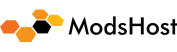
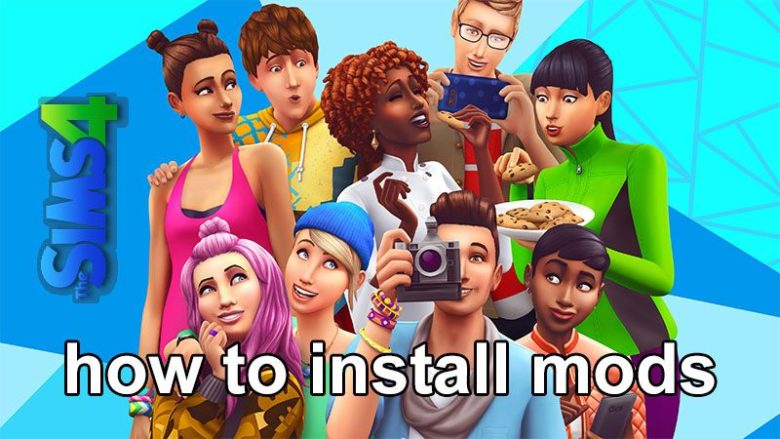
Forgot to add something: I go to File Explorer, I go to “Quick Access” I search up “Electronic Arts” and everything else until I’m in “Mods”, and this is the confusing part for me. Do I have to unzip the files and how? How do I know if its a zip file or not? Do I extract the files? Do I have to unzip the put everything into resource? I have Enabled Mods and Script Mods in game, but I click on anything you can interact with and none of the options from the mods show up. Please someone tell me what I’m supposed to do for the Mods to work.
i did all of this right and it comes up w the mod screen when i get on the sims, but when in game basically i cant find any of the violence options. i have the allow mod stuff on sims settings on as well so im not quite sure why its not working
i’ve recently downloaded sims and dont have a mods folder
You have to run the game at least once before it will create the mods folder. It’ll be in your %user%\documents\Electronic Arts\The Sims 4\ folder.
Good point! Thanks for sharing!
have you tried using 7-Zip?
My custom content auto-downloads as an Explorer file. When I try to extract from within WinRAR, I keep getting the error “no archives found in selected files and folders”. Can you please offer any advice about what I’m doing wrong? Thanks.