When it comes to installing mods in your Sims 4 game, the process can go from intimidating to overwhelming in no time. There are several things that you need to know before installing mods in your game such as knowing where the items are placed and determining what should be done when your custom content gives up. It can be very tricky, especially for a beginner who still needs to learn a lot. With that said, here’s a not-so-techie guide for downloading, installing, and troubleshooting Sims 4 mods.
Knowing the Perquisites – What To Do Before We Begin?
Sure installing personalized content in your favorite Sims 4 game sounds exciting, but you still need to make sure that it’s updated with all the recent patches. If you haven’t updated your game yet, then connect to the internet, and launch your Game Library to update it.
Additionally, when you download custom content for the first time, you may notice that there are a lot of files with extensions like .rar .zip, and .7z. Mod owners compress the mods before uploading them on websites and forums that you need to install in your game.
However, you don’t just have to copy-paste these files into your sims 4 game folder. There’s a specific tool that you need to extract the original content inside these files, such as WinRAR – the software for which nobody pays. Once you’ve extracted the files successfully, follow the steps below to install these mods:
Turn On Mod Feature in Your Sims 4 Game
The developers of Sims 4 have offered a default mods feature in their game. Although they’re kept disabled by general settings, you can easily turn this feature on, just like you make other changes in the game such as changing the keyboard layout.
To enable it, all you need to do is click on the menu button located at the top-right corner, and choose the option named Game Options. In this section, you’ll find a checkbox labeled “Enable Custom Content and Mods” among other options related to your gameplay that start working after a restart.
Tip by @MADPROFGLINT: You have to run the game at least once before it will create the mods folder. It’ll be in your %user%\documents\Electronic Arts\The Sims 4\ folder.
Download the Desired Mods
After patching your game properly, downloading an extraction tool, and enabling the mods feature, you may proceed to download Sims 4 mods. Here are a couple of popular mods available that enhance your game experience even more.
Details N59 Mole
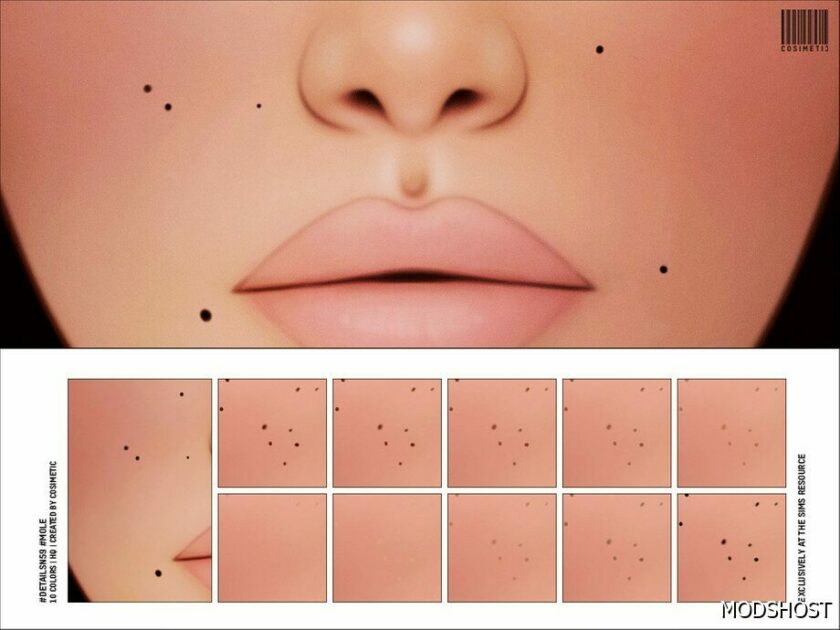
10 Colors 10 Custom Thumbnail Skin Details Category The preview image was taken with HQ mod Please note that the colors and shapes of the content you download may vary depending on your skin color and face shape Recoloring not allowed Enjoy! ⭐ Popular Mod! More than 2050 downloads this week!❤ ️ Someone loved this ...
iPhone 15 Pro Max – Phone default replacement (Override)

iPhone 15 Pro Max – Phone default replacement (Override) Functional phone default game replacement (Override) Available in 8 Colors: Silver, Dark gray, Black, Blue, Green, Pink, Purple & Yellow Default iPhone screen/ Calls & Messages / Play a Game / Browse web etc ! Important *read* ! Choose only one color and place it in ...
It’s Movie Time V3.4.9

Want to give your Sims some more stuff to do? Let them watch something new on a computer or the big screen. With each DVD, there is also a poster, which you can find in Build-Buy mode. For a better experience, click on the Sim watching the movie and press Shift+Tab to enter first-person mode. ...
Dangly Belly Piercing

Dangly belly bar piercing that has two versions to work with most skins, ea base skin and cc skins, V2 is lower than version 1. HQ compatible Base game compatible Glove section Works with body sliders Feminine frame ⭐ Popular Mod! More than 770 downloads this week!👍 Someone liked this mod 2 days ago!💡 Others ...
35 Satisfaction Reward Traits in CAS
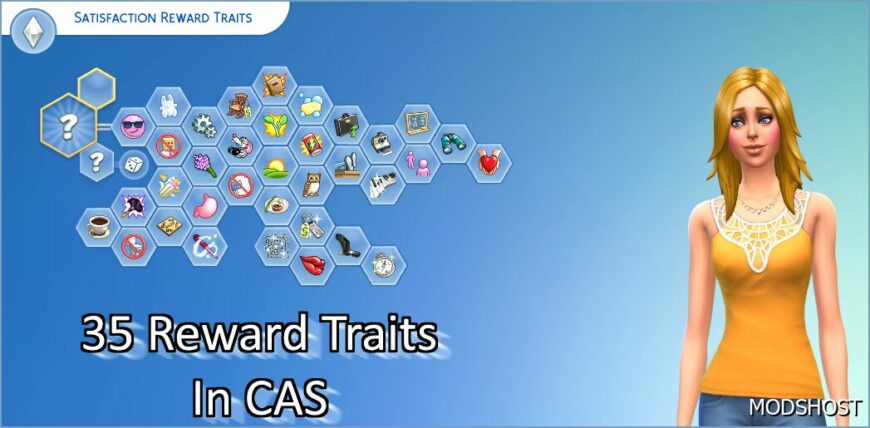
This mod introduces 35 Satisfaction Reward traits from the base game directly into Create-A-Sim (CAS). If you’re looking to bypass the grind for points while still wanting these traits for your Sims, this mod might be just what you need! Trait Availability The traits are accessible for the Child life stage and older, with a ...
Once the item is downloaded, you need to right-click on it and choose the “Open Folder Location” option. When the folder opens in the file manager, you need to right-click on the mod and extract it to your desired location.
Install the Mod in Your Game
When you extract the mod file, it will make a folder with all the required files in it. When you open this folder, you’ll see files with .package, .ts4script, and .bpi extensions. Choose the .package file and move it to the mod folder of your Sims 4 game, located in the Documents directory (make sure you start the game at least once).
Conclusion
With these three easy steps, you can easily install mods in your Sims 4 game. Before installing any mod in your game, make sure you take a backup in case things go wrong and your game starts to glitch, and make sure you follow each step carefully.
💬 Wow! There's a lot going on in the comments. Join the discussion!
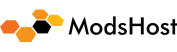
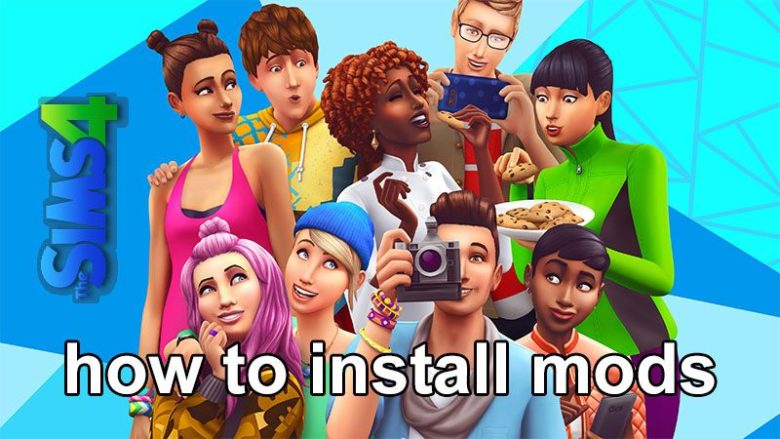
Forgot to add something: I go to File Explorer, I go to “Quick Access” I search up “Electronic Arts” and everything else until I’m in “Mods”, and this is the confusing part for me. Do I have to unzip the files and how? How do I know if its a zip file or not? Do I extract the files? Do I have to unzip the put everything into resource? I have Enabled Mods and Script Mods in game, but I click on anything you can interact with and none of the options from the mods show up. Please someone tell me what I’m supposed to do for the Mods to work.
i did all of this right and it comes up w the mod screen when i get on the sims, but when in game basically i cant find any of the violence options. i have the allow mod stuff on sims settings on as well so im not quite sure why its not working
i’ve recently downloaded sims and dont have a mods folder
You have to run the game at least once before it will create the mods folder. It’ll be in your %user%\documents\Electronic Arts\The Sims 4\ folder.
Good point! Thanks for sharing!
have you tried using 7-Zip?
My custom content auto-downloads as an Explorer file. When I try to extract from within WinRAR, I keep getting the error “no archives found in selected files and folders”. Can you please offer any advice about what I’m doing wrong? Thanks.