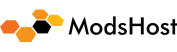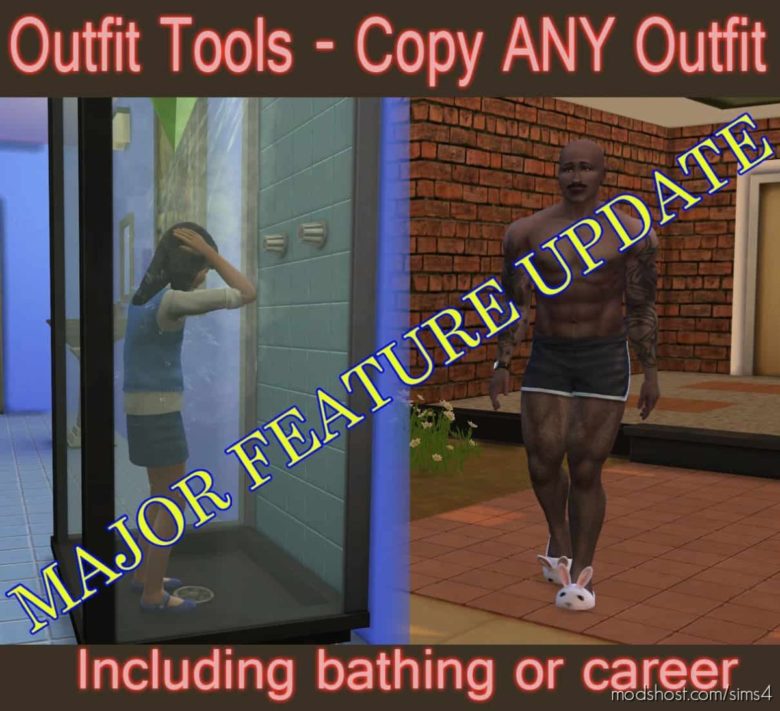Description
Updated November 13, 2018: – Updated for compatibility with November 13, 2018 game patch (1.47.49).
Updated August 7, 2018: – Some of the command options have changed, so be sure to read the update notes! Be sure to remove any old copies of the mod when you update! All older versions of the mod have been removed and are no longer supported.
Outfit Tools – Copy Any Outfit
This mod creates three new commands to the cheat console for managing outfits.
The first, “outfit.copy”, will allow you to copy any outfit over any other outfit. The source or destination outfit can be any existing outfit in any cateogry including career and bathing outfits. You can use the copy command to copy your sim’s career outfit to an everyday slot, modify the outfit as you see fit in CAS, and then copy it back over the original career outfit. Even the bathing outfit (nude) can be copied over the career outfit, or vice-versa.
The outfit must already exist, so if you only have two everyday outfit, you cannot copy an outfit to everyday slot three – you would need to add a new everyday outfit first prior to copying. The script will test that the destination outfit exists and display an error if the copy could not be performed. This command can only be used on the currently selected sim.
The second command is useful for sims you see on the street that you just don’t like their outfit. The “outfit.new” command will allow you generate a new random outfit for any sim by name.
For both commands, once the change is successful, the sim will immediately change into the new outfit.
A third command has been added in version 2a: “fix.bathing” (or reset.bathing, whichever is easier for you to remember). This command will reset all sims bathing outfits quickly and easily. This is useful in the event that an invalid clothing item has caused sims to start bathing in clothes. Note: Be sure to fix any invalid custom content items that cause this issue before reseting all sims bathing outfits, otherwise this will not work! The Sims 4 Studio has a feature to fix the invalid CC items automatically. Once the invalid items are fixed in your mods folder, only then use this command to fix the invalid outfits in game.
READ ALL INSTRUCTIONS CAREFULLY! This mod has been extensively tested and for version 2 it was necessary to entirely rewrite the outfit copy process to be much safer than the old version. You can produce undesireable results if you do certain things, but nothing that you can’t fix after the fact. For instance, if you copy an outfit from a child to an adult, or vice-versa, you will produce a hideous monster as the clothes won’t fit right. Copying outfits between sims of different genders can cause odd results (typically a broken neck, not fatal but ugly) as well, although often the results can be quite satisfactory.
As this is a script mod, the script mod option must be enabled in the game.
Usage
First press CTRL-SHIFT-C to open the command console.
For the copy command, use “outfit.copy” followed by the source outfit type and number, and the destination outfit type and number. You can use just the first letter (or two letters for SLeep or SWimwear) of the outfit type if you wish. The destination slot should be from 1 to 5 and must already exist.
Version 2 of the mod also adds the ability to include a “to” target to copy an outfit from your current sim, or a “from” target to copy an outfit from another sim to your current sim. By default, only the basic clothing portions (tops, bottoms, shoes, socks, hats, jewelrey, etc.) of the outfit will be copied; however, you can add additional options to copy hair, makeup and/or tattoos. See the examples further below.
Note that a sim’s career outfits get regenerated at various levels of a career path, so your career outfit might change later. This is a feature, not a bug.
The Valid Outfit Types Are:
Everyday
Formal
Athletic
SLeep
Party
SWimwear
Bathing
Career
For the new random outfit command, use “outfit.new” followed by the outfit type from above and an optional first and last name. If the name is omitted, the new outfit will be generated on the currently selected sim. Only the first outfit of a category can be randomized, but this is fine as it’s designed for use on townies who only have one outfit in each category.
Note that the bathing outfit CANNOT be randomized – the game does not support it.
*PHEW* – so how about some examples to make things thoroughly clear?
Example 1 – Editing a Career Outfit
outfit.copy career 1 everyday 1 – This would copy the career outfit over the first everyday outfit. The everyday outfit can then be edited in CAS, and then…
outfit.copy everyday 1 career 1 – This command would copy the first everyday outfit over the career outfit.
Example 2 – The Naturist
outfit.copy b 1 e 1 – This would copy the bathing outfit (nude sim) over the first everyday outfit slot. This can then be repeated for each outfit category, e.g.
outfit.copy b 1 f 1 – To copy the bathing outfit over the first formal outfit slot.
outfit.copy b 1 c 1 – To copy the bathing outfit over the career outfit.
**NOTE** I’ve had it happen where the program states that the bathing outfit does not exist. This sometimes happens when a game has been freshly loaded. Just send that sim into the shower and back out and you can try again. If you copy over the bathing outfit, it DOES save that with the sim.
Example 3 – Use The First Two Letters for The “S” Words
outfit.copy sw 3 sl 1 – This command would copy the third swimwear outfit over the first sleep outfit.
Example 4 – New Townie Outfit
outfit.new a ben folds – This would generate a new athletic outfit for the townie named Ben Folds.
That’s The Basics. Version 2 Adds Some New Features:
Example 5 – Copying an Outfit To or From Another Sim
outfit.copy e 3 to bella goth f 1 – This would copy the current sim’s third everyday outfit to Bella Goth’s first formal outfit.
outfit.copy c 1 from don lothario sw 1 – This would copy Don Lothario’s first swimwear outfit to the current sim’s career outfit.
Example 6 – Including Hair, Makeup or Tattoos
This works with both the basic copy command, and the extended “to/from” copy. The hair, makeup and tattoo options can be abbreviated to just the first letter.
outfit.copy e 1 f 2 include makeup – This would copy the current sim’s first everyday outfit to their second formal outfit, including makeup but not hair or tattoos.
outfit.copy f 3 p 2 include t – This would copy from the third formal outfit to the second party outfit, including any tattoos.
outfit.copy b 1 to don lothario e 1 include h – This would copy the current sim’s bathing (nude) outfit to Don Lothario’s first everday outfit, including the hairstyle, facial hair, and eyebrows.
outfit.copy e 1 from bella goth e 1 include h m t – This would copy Bella Goth’s first everyday outfit to the current sim including her hair, makeup and tattoos.
Installation and Compatibility
Extract the MTS_Scumbumbo_OutfitTools_v3.ts4script file from the zip file download and place it into your Mods folder. It may be placed in a subfolder if you wish, but scripts may not be placed in a sub-sub folder. For instance, the script can be placed in Mods/Scumbumbo but not Mods/Scumbumbo/ScriptMods.
As This Is A Script Mod, You Must Have Scripts Enabled In Your Game Options!
The script was written for The Sims 4 version 1.47.49 (November 13, 2018 game patch) but should work with newer versions.
The script source is included in the ts4script file. Since this is a new command added to the game, it should not conflict with any other mods.
Additional Credits
The Folks At Mod The Sims For Hosting My Mods. If You Like This Mod, DONATE To Help Keep The Site Going!
A Big Thanks To Deaderpool For Figuring Out The Methods Of Accessing The Game Outfits After The Dec 4, 2015 Game Patch And Sharing That Info!
Author: scumbumbo
How to install this mod (Full installation guide)
- Download the mod (ModsHost download guide).
- Find the mods folder on your computer
- Windows – /Documents/Electronic Arts/The Sims 4/Mods
- Mac – /Documents/Electronic Arts/The Sims 4/Mods
- Copy the downloaded file to your Mods folder
- Launch the game and enjoy your mod!
Problems? Let us know in the comments! Your feedback helps modders improve the mod. Also, be sure to check the comments section - other players may have already shared solutions to common issues.
Share Your Gameplay!
Submit a screenshot of this mod!
Submit a YouTube video.